Adobe® Audition® CS6 Classroom in a Book®: The official training workbook from Adobe Systems (Dylan Evers' Library) by Adobe Creative Team
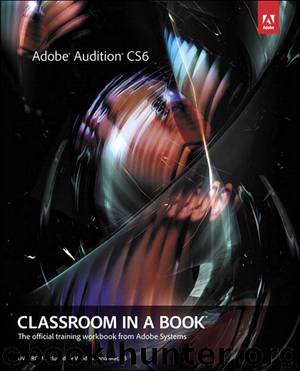
Author:Adobe Creative Team
Language: eng
Format: epub
Publisher: Adobe Press
Published: 2013-03-25T16:00:00+00:00
Creating a babbling brook
Changing the scene from rain to a babbling brook in the distance simply involves removing the delay and changing the EQ setting.
1. Click the Delay insert’s arrow, and choose Remove Effect. A babbling brook has a more distinct sound than sheets of rain, so you don’t need the additional “rain drops” created by the Delay.
2. Click on the Graphic Equalizer’s window to select it. Set Range to 120dB and Master Gain to 0dB.
3. Set the Graphic Equalizer sliders as follows: <31, 63, 8k, and >16k all to -60dB. Set 125 and 250 to 0, 500 to -10, 1k to -20, 2k to -30, and 4k to -40.
4. The babbling brook is now in the distance. As the character moves closer to the brook, increase 2k to -20 and 4k to -30. Now the brook sounds closer. Keep this project open as you move on to the next lesson.
Download
This site does not store any files on its server. We only index and link to content provided by other sites. Please contact the content providers to delete copyright contents if any and email us, we'll remove relevant links or contents immediately.
Deep Learning with Python by François Chollet(14616)
The Mikado Method by Ola Ellnestam Daniel Brolund(11877)
Hello! Python by Anthony Briggs(11791)
OCA Java SE 8 Programmer I Certification Guide by Mala Gupta(11240)
Dependency Injection in .NET by Mark Seemann(11001)
A Developer's Guide to Building Resilient Cloud Applications with Azure by Hamida Rebai Trabelsi(10517)
Algorithms of the Intelligent Web by Haralambos Marmanis;Dmitry Babenko(9832)
The Well-Grounded Java Developer by Benjamin J. Evans Martijn Verburg(9420)
Grails in Action by Glen Smith Peter Ledbrook(9163)
Hit Refresh by Satya Nadella(9038)
Sass and Compass in Action by Wynn Netherland Nathan Weizenbaum Chris Eppstein Brandon Mathis(8808)
Secrets of the JavaScript Ninja by John Resig Bear Bibeault(8594)
The Kubernetes Operator Framework Book by Michael Dame(8467)
Test-Driven iOS Development with Swift 4 by Dominik Hauser(8309)
Exploring Deepfakes by Bryan Lyon and Matt Tora(8287)
Robo-Advisor with Python by Aki Ranin(8241)
Practical Computer Architecture with Python and ARM by Alan Clements(8217)
Implementing Enterprise Observability for Success by Manisha Agrawal and Karun Krishnannair(8187)
Building Low Latency Applications with C++ by Sourav Ghosh(8089)
